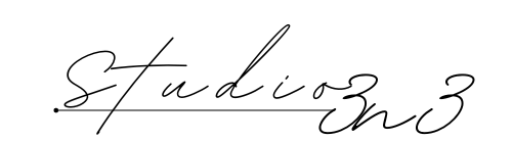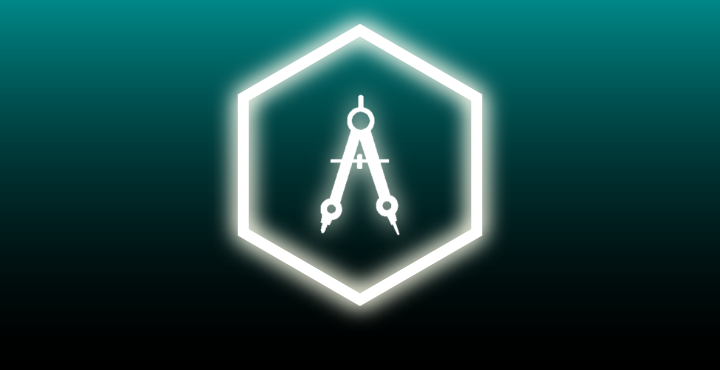
Blueprints
Welcome to the Archviz Template documentation and thank you for your purchase and support.
This documentation will help you understand how to work with the template and maximize its capabilities to help you deliver amazing projects.
Ambient Sound
There are two ambient sound blueprints being the main difference its shape, one rectangular for interiors for example and one circular for larger areas such as gardens and forests.
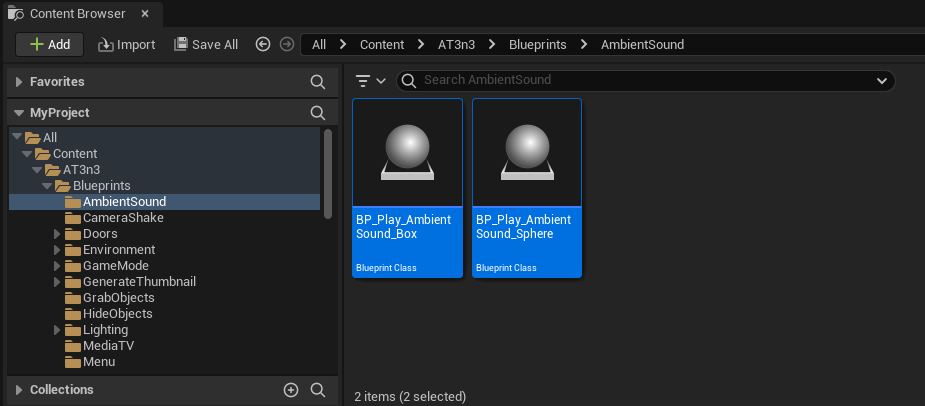
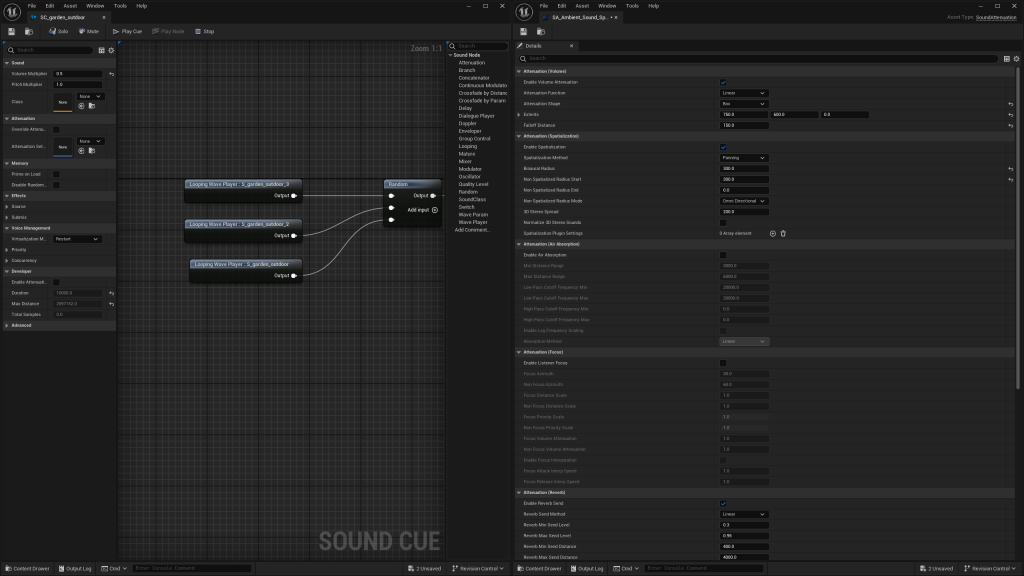
You can add as many as you want and they’ll overlap each other so play around with the fall-off values (the geometry outside the main shape).
To change the sounds, open the Sound Cue and change the Sound Wave or add more to the Random Node.
And customize even more by playing with the values on the Attenuation.
Camera Shake
Camera shakes are handy to bring more realism to our cinematics or can even be used by our characters/pawns to simulate a hand-held camera movement.
I’ve divided them pretty much in levels, being the higher ones more intense and the lower ones or subtle, more delicate.
Once you open one, play with the values you find more suitable for your style, and I always recommend to exaggerate those values at the beginning so you know how it’s affecting the camera movement.
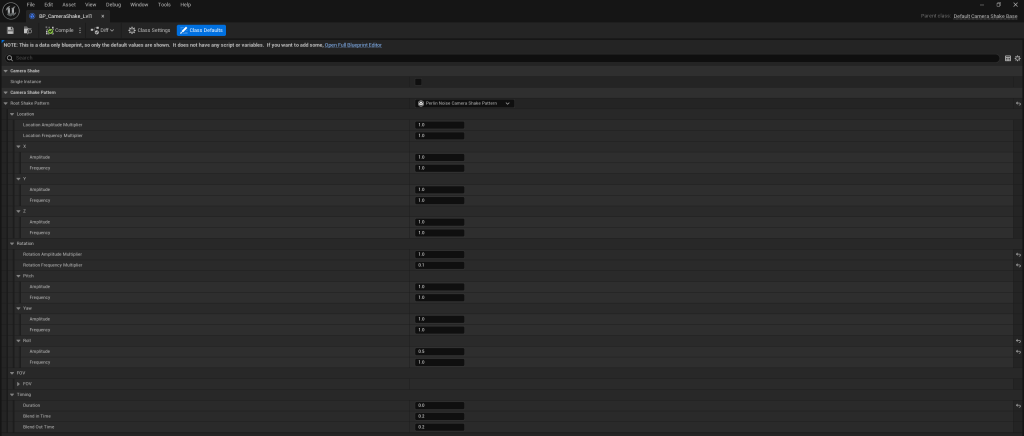
Doors
The doors blueprint folder is divided into three folders:
- Automatic Which opens/closes automatically once you overlap with the collision box;
- Interactive To open doors via pressing a key (the F key has been selected for this but can be changed too);
- Interactive VR Which behaves the same way as the interactive one, but it’s designed for VR, and its key for interactivity are the controllers’ triggers in your VR system.
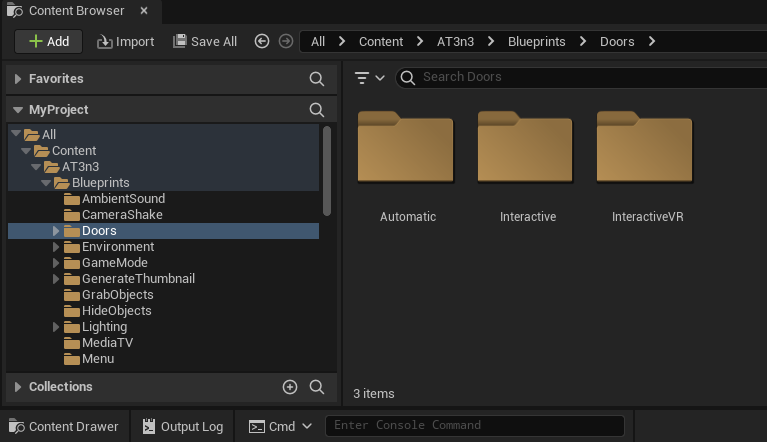
Types of Doors
- Pivot Single;
- Pivot Dual;
- Sliding Single;
- Sliding Dual Overlap;
- Sliding Dual Side
- Sliding Triple Overlap
- Bifold
- Bifold Dual
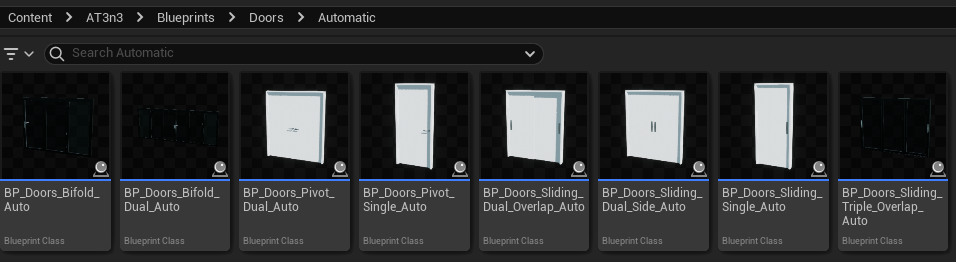
You’ll find the same type of doors in the three folders and next, I’ll explain how each of them works and how can be modified.
Pivot Doors:
One single and one dual, the pivot doors are probably the most used ones in an archviz project.
The Automatic Pivot Doors just need to drag and drop.
For the Automatic Pivot doors, you’ve got the Door Angle (up to which point you want the door to open) and the Handle Angle in which you want to rotate.
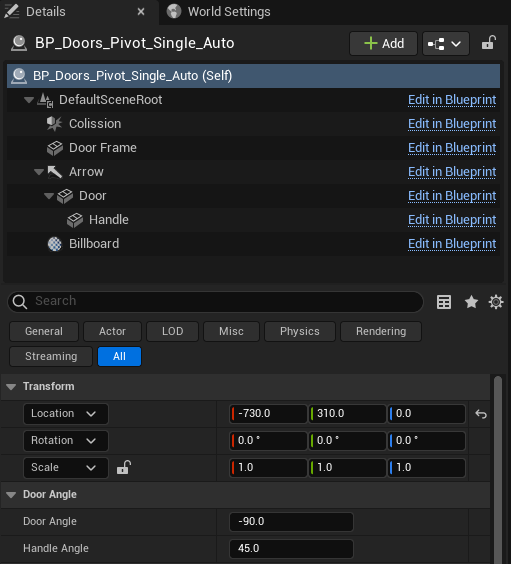
Regarding the Blueprint elements, you’ve got a Colission Box which you can resize to your liking, this will affect the distance in which your overlapping begins to open the door.
A Door Frame mesh which can be changed to your own frame or clear it if you’re going frameless.
An Arrow Component which will act as a pivot point guide for your door and help you position it properly.
A Door & Handle Mesh which you can swap for your own, or clear the handle if it’s already attached on the door mesh.
I recommend you place the pivot point of the handle centred in the geometry, as it rotates in the X axis.
Interactive:
As mentioned before, these work by showing a widget/icon and pressing the F key to open and close the door.
The process is the same for both Pivot Single and Dual, the only difference is that for interactive doors, you’ll have a section where you can set the text and icon shown when you are within range of the blueprint. The box collision size can be increased if you need to increase the visibility range.
Below is the setup for the Pivot Dual.
The VR works the same way but uses the controller triggers to interact.
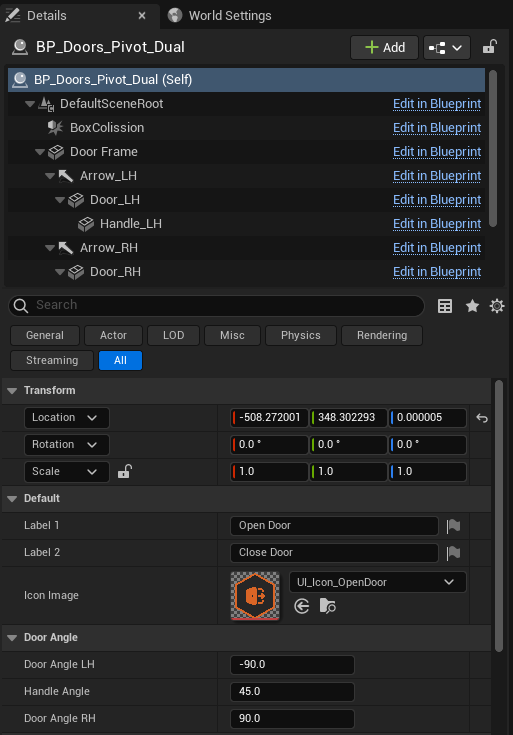
Sliding Doors:
You get 4 types of sliding doors.
- Single;
- Dual;
- Dual Overlap;
- Triple Overlap;
The same principle applies as per the pivot ones but instead of rotating a door, we’re moving the doors to a side to get the sliding effect.
The automatic ones won’t have the icon and label; they just have the position, and you can compare how it looks in the images below.
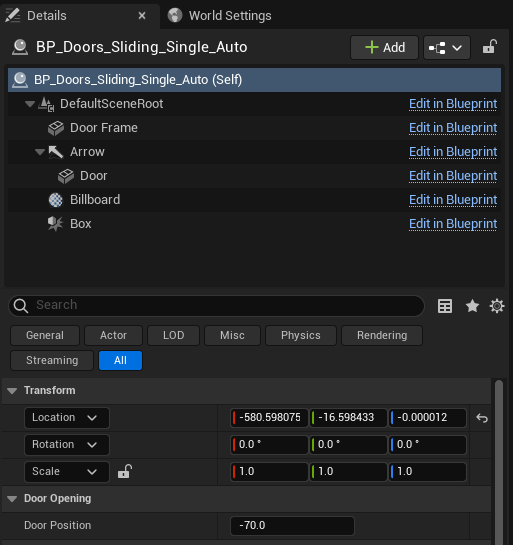
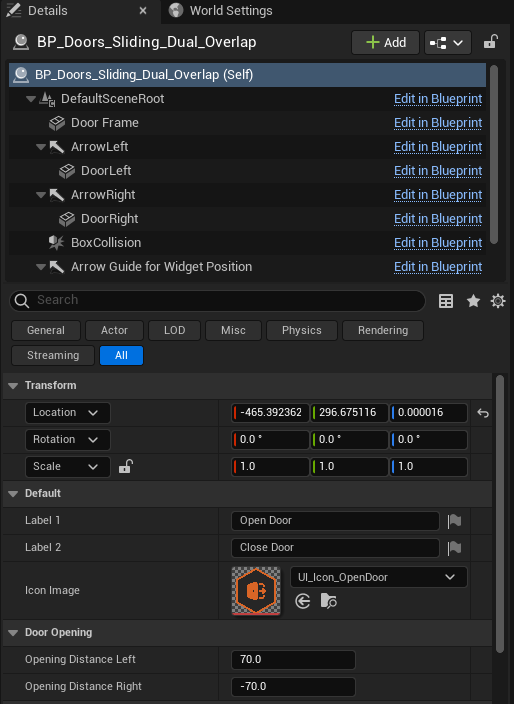
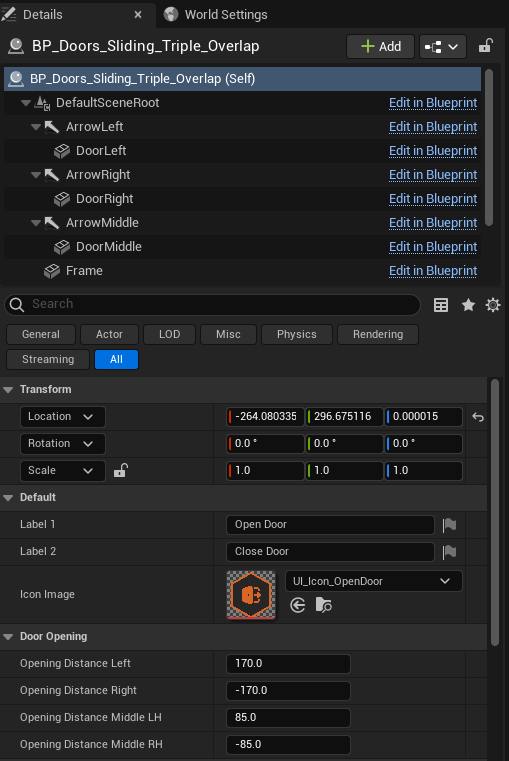
To calculate the distance of your door, just take the dimensions of your door mesh and subtract 10 or 20 cm. If you go with a negative value, it’ll move to your left, positive goes to the right.
Same thing with the arrow, use it as your guide for placing your door mesh.

Bifold Doors:
Bifold doors are a little bit trickier to set because the doors’s meshes are connected to each other.
You’ll get:
- Single;
- Dual;